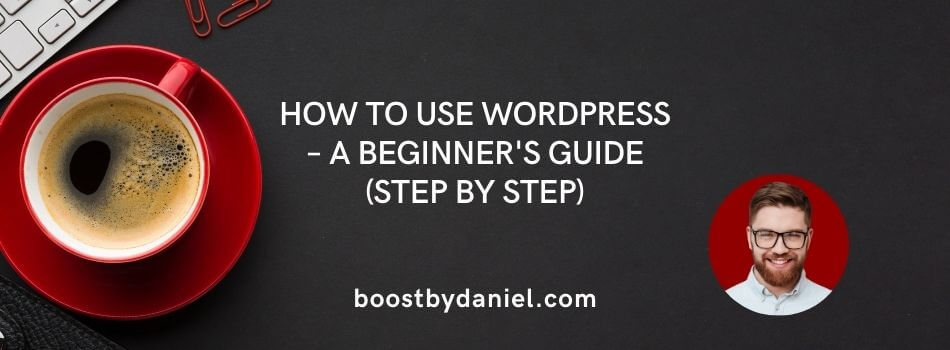Getting started with WordPress can seem overwhelming, especially if you’ve never built a website before. However, with the right steps, you’ll find it much easier than expected. Whether you’re an entrepreneur, blogger, or exploring side hustles, mastering WordPress is crucial to building your online presence. This guide will walk you through the essentials of using WordPress, from installation to launching your site.
What is WordPress and why should you use it?
WordPress is one of the most widely used content management systems (CMS) globally. Powering over 40% of all websites, it ranges from small personal blogs to large corporate platforms. But why do so many people use it?
- User-friendly: WordPress is easy to learn, even if you’re not a tech expert.
- Highly customisable: Thousands of themes and plugins allow you to tailor your site exactly how you want it.
- SEO-friendly: WordPress has a clean codebase, making it easy for search engines like Google to crawl and rank your site.
- Supportive community: As an open-source platform, WordPress has a vast community of users and developers ready to offer advice and support.
Step-by-step: How to set up WordPress
Choose a domain and hosting provider
The first step to building your WordPress site is choosing a domain name (your website’s address) and a hosting provider (the service that stores your website’s data). Providers like Bluehost, Dreamhost, or SiteGround are popular choices among beginners. After purchasing your domain and hosting, most providers offer a one-click installation for WordPress.
Install WordPress
Once you’ve set up your domain and hosting, installing WordPress is simple. Most hosting providers have an easy one-click installation. After installation, you’ll be able to access your WordPress dashboard, which is where you’ll manage your website’s content and settings.
Familiarise yourself with the dashboard
The WordPress dashboard is where all your site management happens. From writing blog posts to customising the look of your site, this control panel is essential. Here’s a brief overview:
- Posts: Create and manage blog posts.
- Pages: Create static pages such as “About” or “Contact”.
- Media: Upload images, videos, and other media files.
- Appearance: Customise your website’s theme, menus, and widgets.
- Plugins: Install plugins to add extra functionality to your website, such as SEO tools, contact forms, and security features.
Customising your WordPress site
Choose a theme
Your WordPress theme controls the design of your website. WordPress offers a range of free themes, but premium themes provide more options and customisation. Make sure to choose a responsive theme, meaning it will look good on both desktop and mobile devices. To install a theme, navigate to Appearance > Themes, find one you like, and click Install followed by Activate.
Install essential plugins
Plugins enhance your website’s functionality, allowing you to add features that WordPress doesn’t include by default. Some essential plugins for beginners are:
- Yoast SEO: Helps you optimise your site for search engines.
- WPForms: A simple contact form plugin.
- UpdraftPlus: A plugin for backing up your site.
- Jetpack: Provides security, performance enhancements, and other useful tools.
You can install plugins by going to Plugins > Add New in your dashboard, searching for the plugin, and clicking Install and Activate.
Create essential pages
Before launching your site, you’ll need to create a few key pages:
- Homepage: The front page of your website, which can be either a static page or a feed of your latest blog posts.
- About page: Share your story and the purpose of your site.
- Contact page: Add a form or your contact details to allow visitors to get in touch.
To create a page, go to Pages > Add New in the dashboard.
Set up navigation menus
After creating your essential pages, you’ll want to organise them into a navigation menu so visitors can easily explore your site. Go to Appearance > Menus in your dashboard, add your key pages, and save the menu.
Optimise for mobile
With more people browsing the web on mobile devices, it’s crucial that your site looks good on smaller screens. Most modern WordPress themes are mobile-responsive, but you should check how your site looks on mobile by going to Appearance > Customise and previewing it in the mobile view.
Publishing content on WordPress
Write your first blog post
Now that your site is set up, it’s time to start creating content. To write your first blog post, go to Posts > Add New. You’ll find the WordPress block editor, which lets you create your post by adding blocks of text, images, videos, and more.
Here are a few tips for writing engaging blog posts:
- Use headings: Break up your text with H2 and H3 headings for better readability.
- Add images: Visual content helps make your blog more engaging. Be sure to use alt text for SEO purposes.
- Internal linking: Link to other pages or blog posts on your site to encourage visitors to stay longer.
Save or publish your post
Once you’ve written your post, you can either save it as a draft to return to later, or publish it to make it live. You can always edit it after publishing if needed.
Growing your WordPress site
SEO best practices
If you want to drive traffic to your website, you’ll need to optimise it for search engines. Use a plugin like Yoast SEO to ensure that each blog post is optimised for longtail keywords relevant to your niche. Focus on adding meta descriptions, alt text for images, and keyword-rich content to improve your chances of ranking higher in search results.
Promote your content
It’s essential to share your blog posts on social media platforms such as LinkedIn, Twitter, and Facebook to increase visibility. Don’t forget to include a call-to-action encouraging your readers to subscribe to your newsletter or follow you on social media for updates and exclusive content.
Engage with your audience
Engaging with your readers is key to building a loyal audience. Respond to comments, ask for feedback, and share valuable insights beyond your blog posts. This helps you build a community around your site and encourages visitors to return.
FAQs
Q: Is WordPress free to use?
A: Yes, WordPress itself is free, but you’ll need to pay for hosting and possibly a premium theme or plugin depending on your needs.
Q: Do I need to know how to code to use WordPress?
A: No, WordPress is designed to be user-friendly, so most tasks can be done without coding knowledge. Themes and plugins handle most of the technical work for you.
Q: How do I secure my WordPress site?
A: You can enhance security by using plugins such as Wordfence or Jetpack. It’s also important to keep your WordPress installation, themes, and plugins up to date.